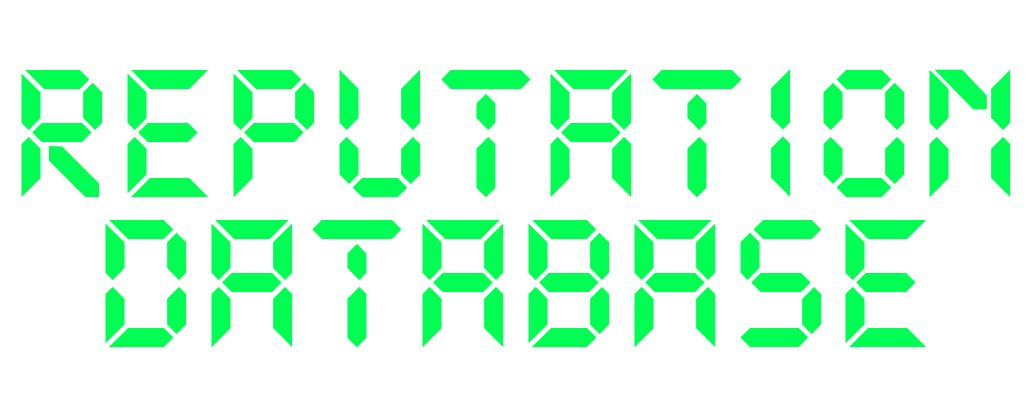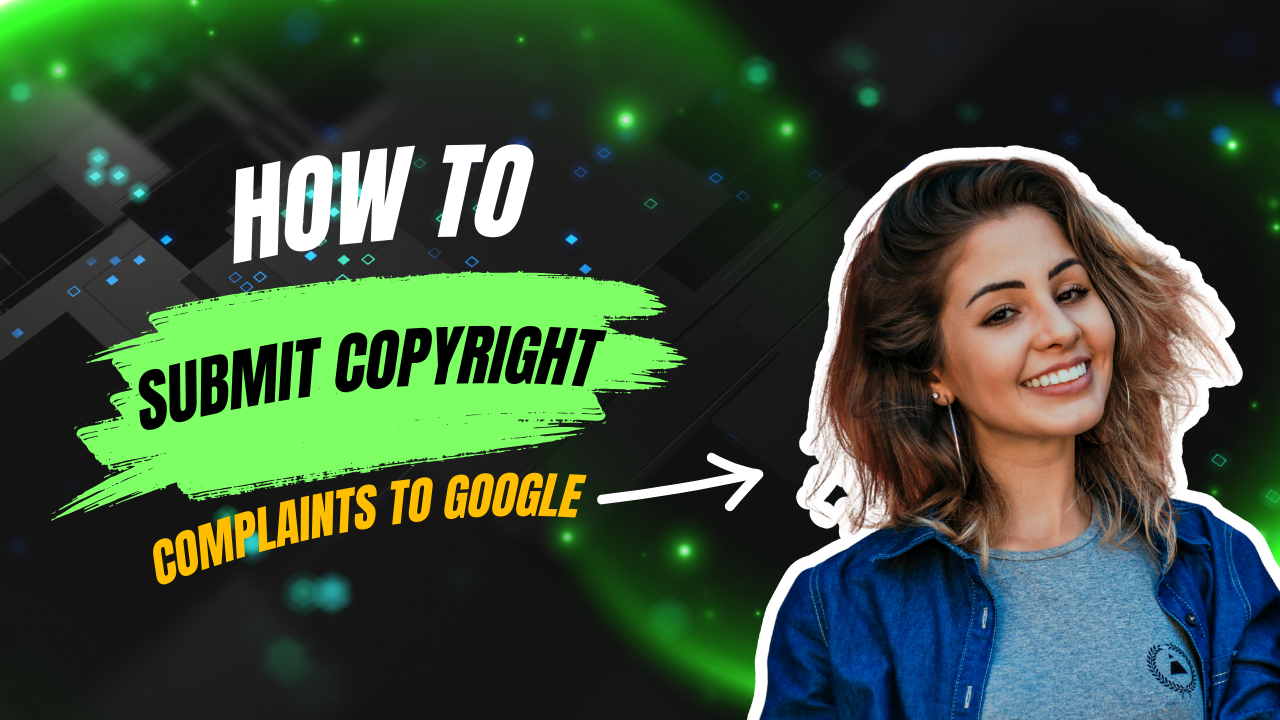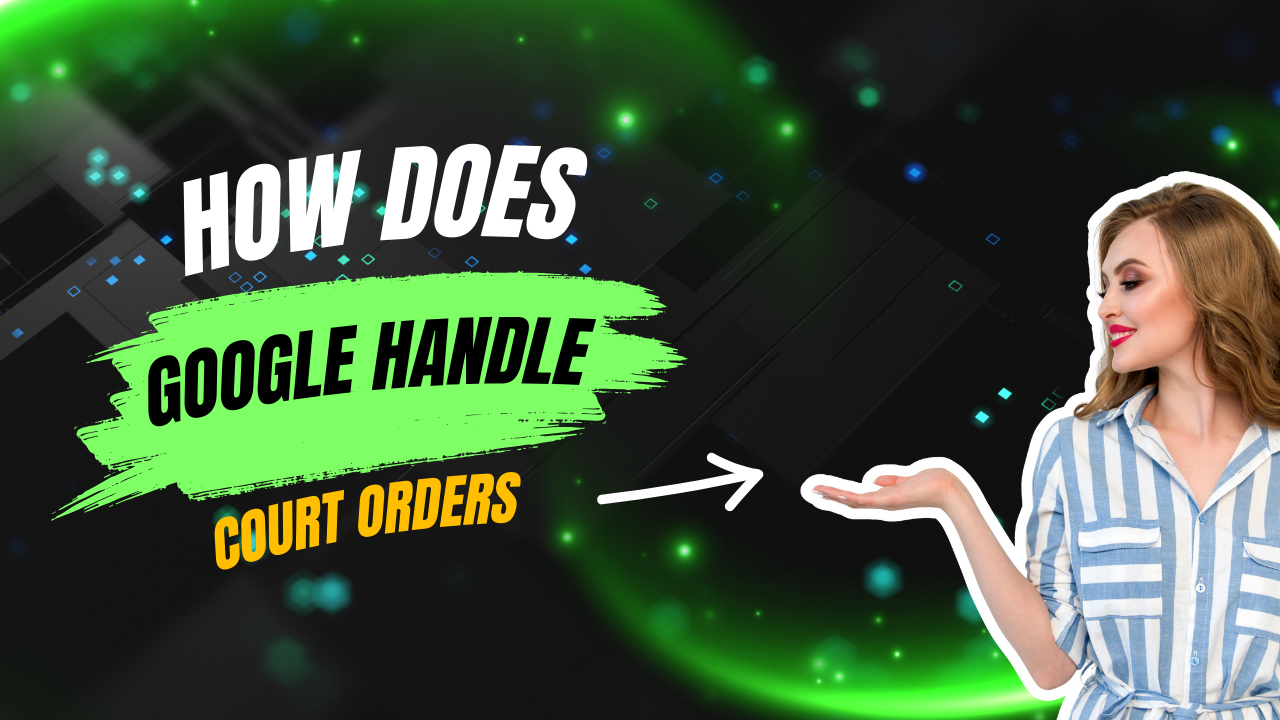If an old version of a page is still showing up in Google search, you’re dealing with cached content. Google stores a copy of most pages it indexes, and that cached version can appear even if the original page has been updated or deleted.
So, can you get rid of it? Yes—but only if you know the right steps.
More DB Insights: How to Remove Google Search Results
What Is Cached Content?
Cached content is a snapshot of a webpage that Google saved during its last visit. This copy is stored temporarily and can appear in search results under a “Cached” link next to the URL.
Cached pages are useful for seeing what a site looked like before changes were made—but they can also cause problems if they show outdated, inaccurate, or harmful information.
Why Cached Content Can Be a Problem
Cached content can hurt your reputation if:
- The page has been updated, but Google still shows the old version
- The page was deleted, but the cached copy still appears
- Sensitive information (like your name, phone number, or address) is visible in the cached view
- A corrected or edited article still shows the original damaging text
Because cached content is stored separately from the live page, it can stay visible even after the site owner makes changes.
How to Remove Cached Content Manually
If cached content is causing problems, you can request its removal using Google’s Remove Outdated Content Tool. Here’s how:
Step 1: Go to the Tool
Google’s Remove Outdated Content Tool
Step 2: Enter the URL
Paste the full URL of the page (including the https:// or http://)
Step 3: Confirm the Content Is Outdated
Google will ask if the content has been updated or removed—select the option that matches your situation.
Step 4: Submit Your Request
If approved, Google will clear the cached version within a few days.
You can repeat this process for multiple URLs if needed.
When Google Updates Cached Pages Automatically
Google typically re-crawls and updates cached content on its own within a few days to a few weeks. But this depends on:
- How often the site itself is updated
- The website’s crawl budget (how often Google checks it)
- The importance of the page (high-traffic pages update faster)
If the site is active and well-maintained, the cached version may update automatically without you doing anything.
What to Do If Cached Content Keeps Reappearing
If you’ve removed cached content but it keeps coming back:
- Make sure the page is deleted or updated at the source
- Contact the website owner and ask them to add a “noindex” tag to block caching
- Monitor the page using Google Alerts for any future updates
- If it’s serious, consider using a reputation management service to suppress or remove it permanently
In some cases, cached content can reappear due to site changes, updates, or platform glitches—so it’s important to stay proactive.
Yes, you can remove cached content on Google—and it’s often faster than trying to get the live page removed. Just remember, cached content is a snapshot, not the live page itself. If the original page is still live, it may be cached again later.
Start with Google’s Remove Outdated Content Tool, and make sure the site itself is updated or deindexed. If the problem keeps coming back, you may need a longer-term solution.
Need help? ReputationDB.com specializes in removing or suppressing search results that hurt your reputation—so what shows up first reflects your best, not your past.